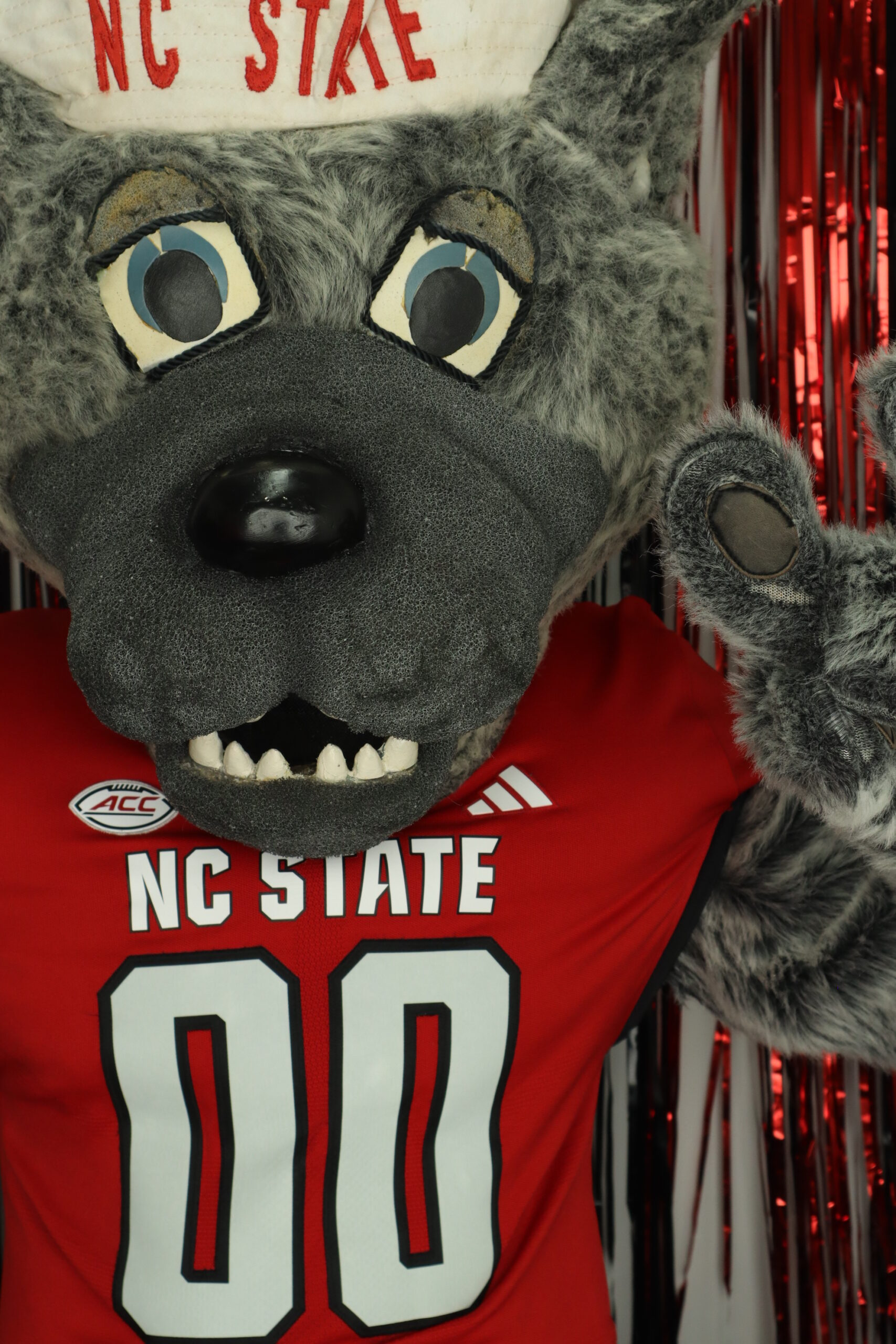Employers at the Career Development Center

Wednesday, January 25, 2023
Infineon Technologies will be conducting interviews in 2100 Pullen Hall
Check out ePACK for current job postings!
go.ncsu.edu/epack
Wednesday, February 8, 2023
Southwest Research Institute will be conducting interviews in 2100 Pullen Hall
following the Engineering Career Fair.
Check out ePACK for current job postings!
go.ncsu.edu/epack
Tuesday, February 21, 2023
Heartland Food Products Group will be conducting interviews in 2100 Pullen Hall
for their Production Engineer opening.
Apply for the position on ePACK!
Tuesday, February 21, 2023
E&J Gallo Winery will be conducting interviews in 2100 Pullen Hall
for their Sales Leadership Development Program.
Apply for the position on ePACK!
Friday, February 24, 2023
Belk will be conducting interviews in 2100 Pullen Hall
for their internship programs.
Find out more about their opportunities on ePACK!
Tuesday, February 28, 2023
E&J Gallo Winery will be conducting interviews in 2100 Pullen Hall
for their Sales Leadership Development Program.
Apply for the position on ePACK!
- Categories: